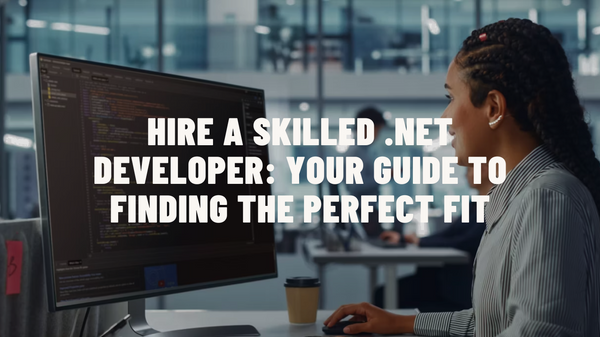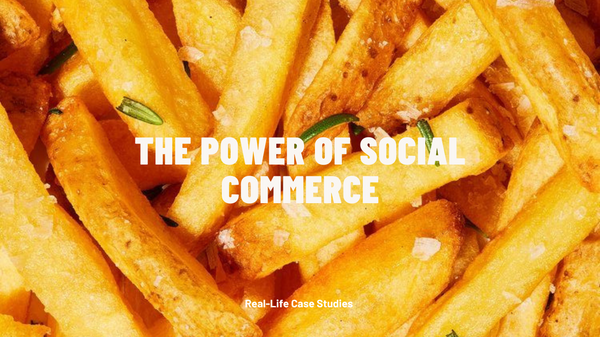Creating an online store is a good thing to move forward to creating and operating an international store. With the move of creating an online store, you are going to reach customers in many countries of the world, if you are able to speak their language. The aim to reach customers in their language is the topic of this article. So, to reach customers in their native languages, there is a need to configure Magento 2 multi-language store.
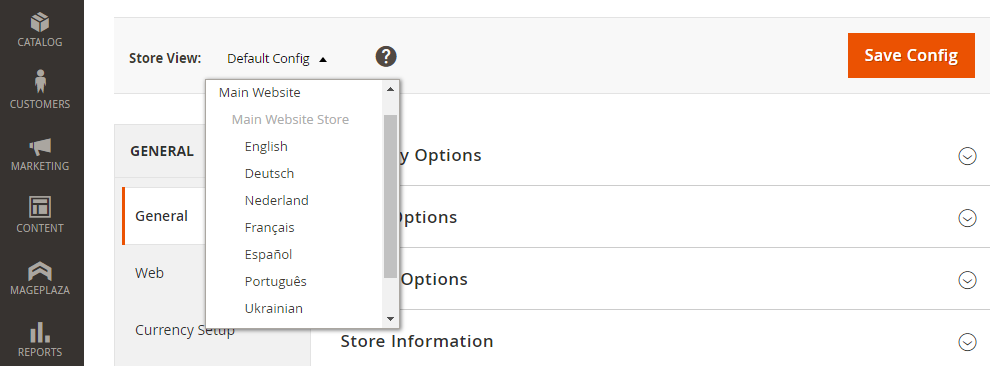
It is easy to achieve the aim by translating the text instantly into the native language of the customer with Magento 2 multi-language store. From the point of view of the customer, there will be a need to choose their locale and the customer will see the store in their native language. Moreover, Magento 2 does not translate on a word-per-word basis, instead, you can create a table of meanings with title, labels, buttons, and links so that the store feels natural to the customers. So, this article is going to share the simplest way to be available to customers in their native language.
Download Language Packages
The enable the translation feature, you will have to download and install language packages first. To do that, go to the Magento Marketplace and find the language pack for the required language. The installation is going to be made by the Extension Manager. The process of the download and installation is generally similar to the one you have already used. After choosing downloading, you will get the file in .gzip format, which is going to include chosen language pack. The pack includes unique files in the language that you have chosen.
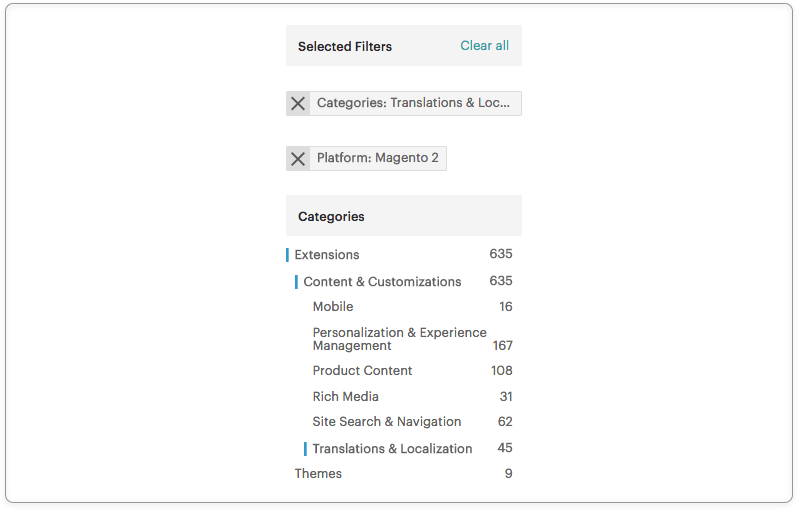
Add a new store view
After downloading the language package, you will need to specify showing a store in this view. For each language, you will need to add a store view. When installing Magento 2, a default language English language, and with sample data, you will see French, German, and English languages. Therefore, after downloading a language pack, there is a need to set up the frontend in the particular language. To do this, there is a need to going to your admin panel, go to System, then Configuration, and Manage stores. In the menu, there is a need to choose Create Store View, choose New Store View, and enter its field name and code. Finally, there is a need to save the store view, and your new store view is created.
Install and Configure the Language Package
Installing and configuring the language pack is the next step that you need to do after you have downloaded it. To do this, you need to go to the admin panel, then to the Store View, Configuration, and General. Then, choose Locale and set the language you want it to change to. Once you have set the Locale, Save Config, and clear cache for the change to come into action immediately.
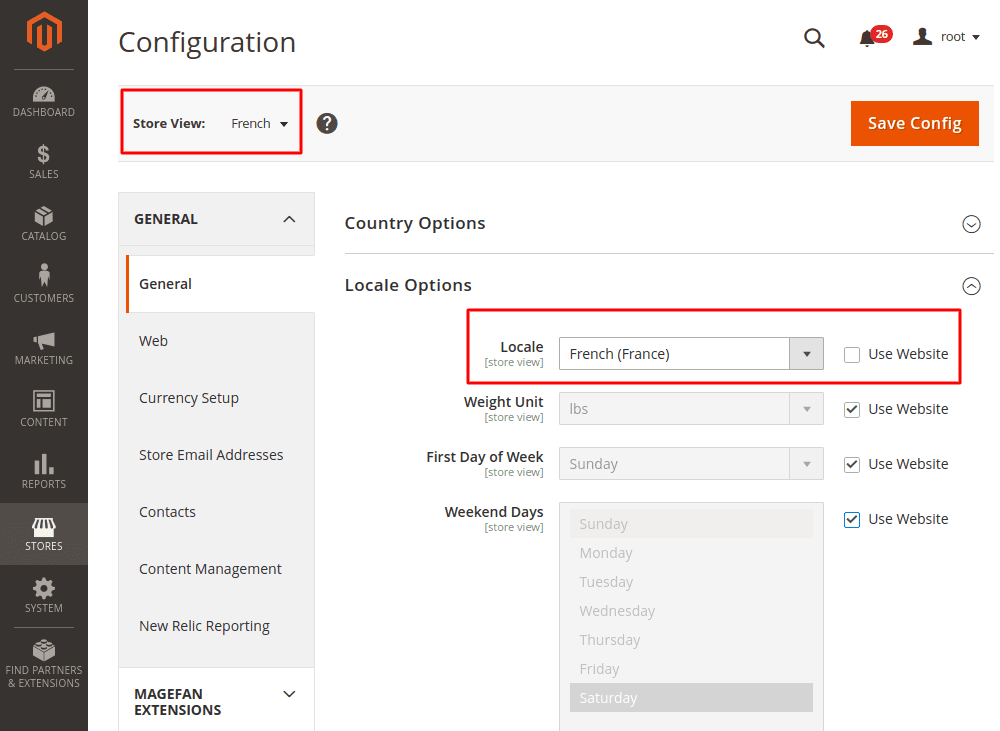
Change the Product Descriptions and Categories
After adding and saving the configurations of the new language, there is a need to change descriptions and categories of products. To do that, go to the Catalog menu and choose the option Manage Products. Afterward, find the product, and click the button Edit. In the menu that opens, choose the view from the menu Choose Store View and change the value for the option, unchecking the Use Default Value option. Then, click Save or Save and continue Edit button. If you need to edit categories, you can do that using the option Manage Categories.
Set Up Multiple Currencies In Magento 2
Finally, when you have already added and activated different languages in the store, you will need to add local currencies. This move will help to get more sales completed. With multiple currencies set, you will help to understand customers how the prices of products compare to the prices of the local goods. In turn, the more convenient the shopping process is, the more likely the customers are to complete checkout. Practically, to turn on the feature of multiple currencies in Magento 2, there is a need to go to the Stores, then Settings, Configuration, and General. Then, navigate to the Currency Setup. You will need to change the Default Config in the section Current Configuration Scope. Finally, fill in the required fields and click Save Configuration.
Conclusion
With the multi-store Magento 2 feature, you can avoid limiting your target audience to English speakers. With the ability to talk to a variety of people in their native languages, you will be able to get more sales and attract more customers, both existing and new. Hopefully, with the tips explained in this article, you will be able to set up a multilanguage store quickly and with ease. In any case, just contact us if you need any assistance with any part of setting up the Magento 2 multi store.