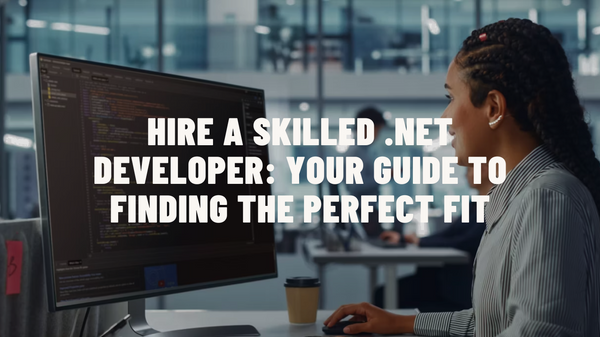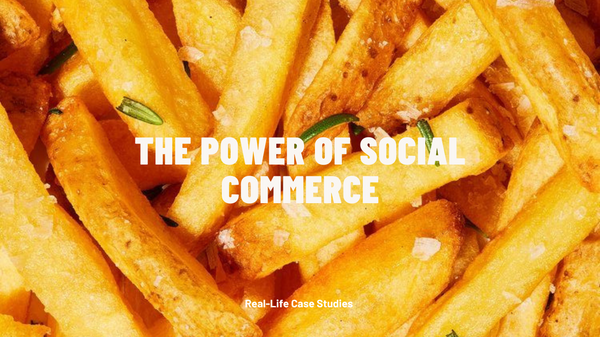In the dynamic world of e-commerce, ensuring a seamless and secure payment experience is paramount. As businesses expand their digital footprint, integrating trusted payment gateways becomes a crucial step in fostering trust and ensuring transactional efficiency. Among the myriad of payment solutions available, PayPal stands out as a global leader, recognized and trusted by millions of users worldwide. Magento, on the other hand, is a powerhouse in the e-commerce platform arena, offering flexibility, scalability, and a plethora of features. Combining the strengths of both can significantly enhance your e-commerce store's functionality and user experience. In this guide, we'll walk you through the steps to integrate PayPal with Magento, ensuring a smooth payment process for your customers.

Why Integrate PayPal with Magento?
Before diving into the integration process, it's essential to understand the benefits:
Trust and Credibility: PayPal's brand is synonymous with secure online transactions. Integrating it can boost your store's credibility.
Global Reach: With support for 200+ countries and multiple currencies, PayPal facilitates international transactions effortlessly.
Enhanced User Experience: With features like One Touch, customers can check out faster without repeatedly entering their details.
Prerequisites for Integration
- A live Magento store (latest version recommended).
- A verified PayPal business account.
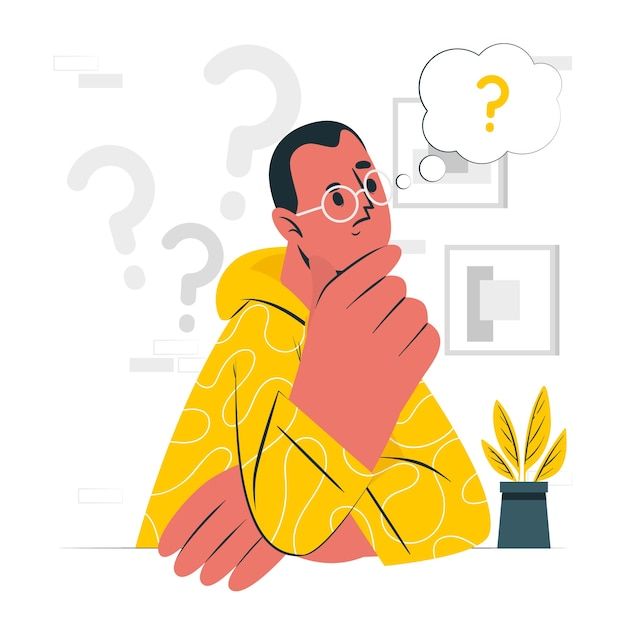
Integration Steps
Step 1: Log in to Magento Admin Panel
Navigate to your Magento admin dashboard. Ensure you have the necessary permissions to make changes.
Step 2: Navigate to Payment Methods
From the left sidebar, go to Stores > Configuration. Under the Sales tab, select Payment Methods.
Step 3: Choose PayPal
You'll see various payment options listed. Find the PayPal section. Here, you'll see multiple PayPal solutions. For most businesses, "PayPal Express Checkout" is a suitable choice.
Step 4: Configure PayPal Settings
- Enabled: Set this to "Yes" to activate PayPal payments.
- Title: Enter a title, e.g., "Pay via PayPal."
- API Credentials: Log in to your PayPal business account. Navigate to
My Account>Profile>My Selling Tools>API Access. Here, obtain your API Username, Password, and Signature. Enter these details in the respective fields in Magento. - Sandbox Mode: If you wish to test the integration before going live, enable this option. Remember to disable it once you're ready to accept real payments.
Step 5: Advanced Settings
Magento allows for advanced configurations like setting the order status after payment, enabling guest checkout, and more. Adjust these settings as per your business needs.
Step 6: Save and Test
After configuring, save your settings. Conduct a test transaction to ensure the integration works seamlessly.
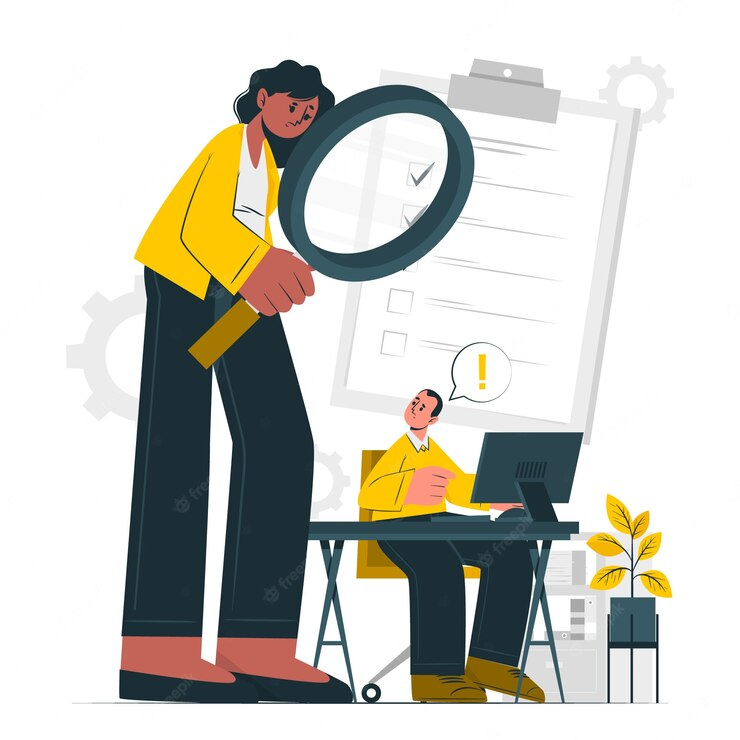
Additional Tips
Stay Updated: Regularly update both Magento and PayPal to benefit from the latest features and security enhancements.
Monitor Transactions: Regularly check your Magento and PayPal dashboards to monitor transactions and address any issues promptly.
- Customer Support: Ensure your customers can easily reach out for support in case they face issues during the payment process.
Conclusion
Integrating PayPal with Magento is a strategic move that can significantly enhance your e-commerce store's functionality and trustworthiness. By following this comprehensive guide, you can ensure a smooth, secure, and efficient payment experience for your customers, leading to increased sales and customer loyalty. Remember, in the world of e-commerce, every click, every interaction, and every transaction matters. Make them count!
Need Expert Assistance? Navigating the complexities of e-commerce integrations can be challenging. At Soft Loft, our team of experts is here to guide you every step of the way. Leave a request for a consultation, and let's ensure your e-commerce platform is optimized for success!